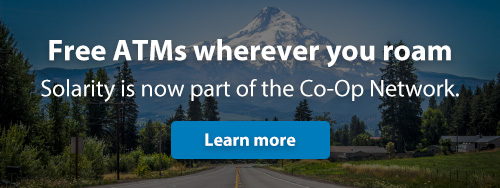Add an extra layer of protection and stay informed with customizable alerts
Within Solarity's online banking and the Solarity mobile app, you can set up alerts to monitor activity in real time—an easy and effective way to enhance your account security. Whether you prefer text messages, emails or push notifications from the mobile app,* alerts help you stay on top of what’s happening with your accounts. Choose from security alerts or set up notifications for individual accounts so you're always in the know.
Security alerts include:
- Failed login alert: You’ll receive this alert if someone enters incorrect login information three times in a row when trying to access your online or mobile banking account.
- Login alert: Notifies you each time someone successfully logs in to your online or mobile banking account.
- New secure message received: You’ll receive this alert when there’s a new secure message waiting for you in online or mobile banking.
- Profile change alert: Notifies you when there are changes to your login credentials or contact information.
Account alerts include:
- Balance Alert: Notifies you when your balance goes above or below the amount you specify
- Balance Change Alert: Notifies you when your balance changes due to a specific transaction type.
- Balance Summary: choose daily, weekly, monthly or yearly delivery of your current balance
- Transaction Size Alert: Notifies you when a transaction above or below the amount you specify posts to your account
Setting up alerts in online and mobile banking helps keep you informed. With the right alerts, you can avoid overdrafts, be notified about large deposits or withdrawals and get an immediate warning if there is unauthorized activity on your account.
How to set up alerts in online banking
Security alerts
1. Log in to Solarity online banking and go to “Messages & Alerts” in the top navigation.
2. Select “Manage Alerts” from the drop-down menu to see your options.
3. Use the toggle switches to manage each alert. Gray means the alert is off; orange indicates the alert is on.
4. Click “Delivery preferences” to choose how you receive your alerts: email, SMS (text message) or push notification in the app. Check all that apply.
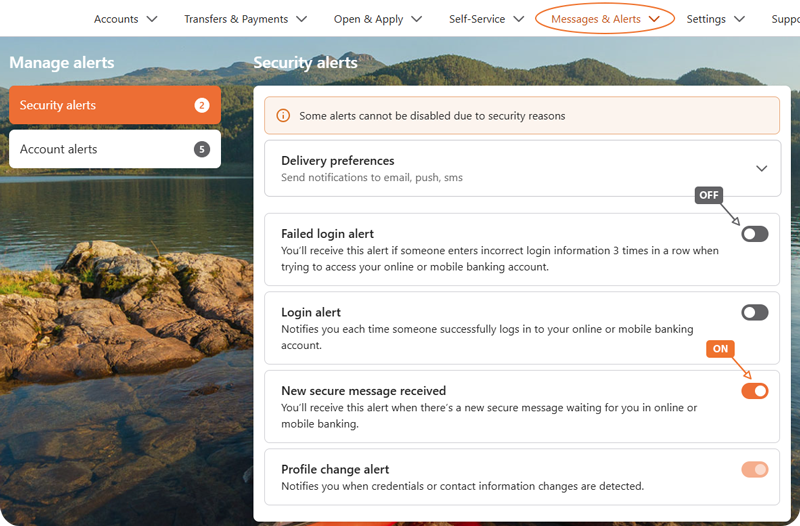
Account alerts
1. Log in to Solarity online banking, click on “Messages & Alerts” and select “Manage Alerts” from the drop-down menu.
2. Click “Account alerts” on the left to view your options.
3. Click “Delivery preferences” to manage how you receive your alerts: email, SMS (text message) or push notification in the app.
4. Next, click the alert you want to enable and choose the “+ Add…” option.
5. Enter the values as prompted to customize your alert.
6. Save your changes.
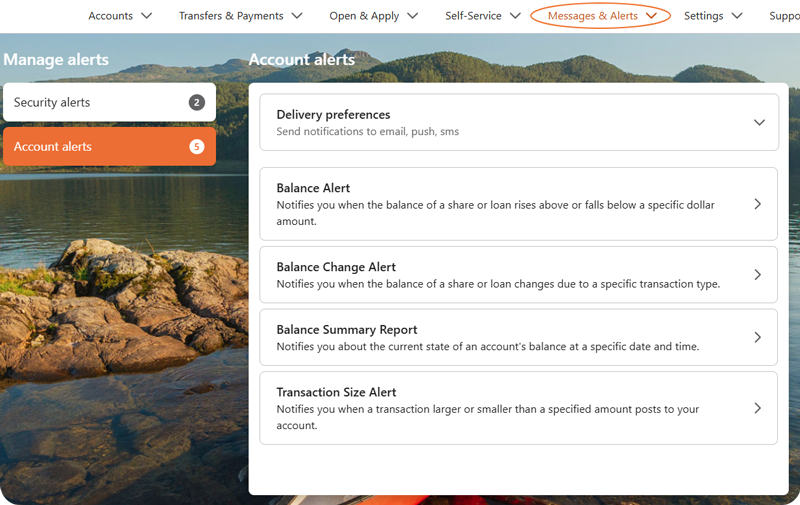
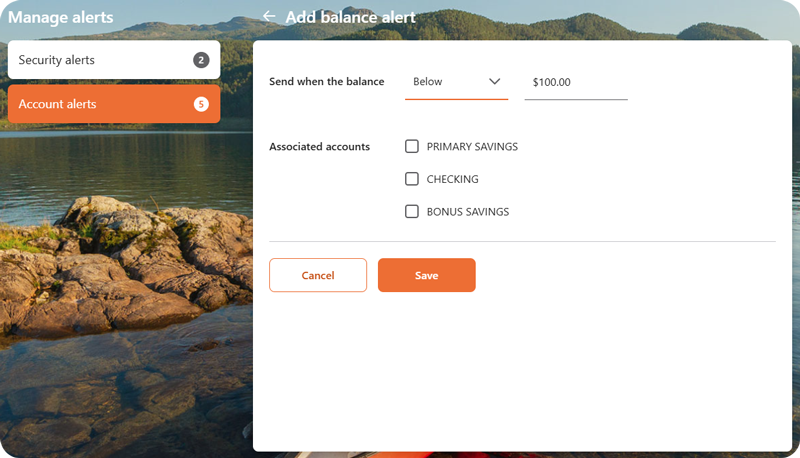
Setting up alerts in the mobile app
Security alerts:
1. Log in to the Solarity mobile app and open the menu in the bottom right.
2. Select “Manage Alerts” under “Messages & Alerts.”
3. Tap “Security alerts” to view your options.
4. Tap “Delivery preferences” to choose how you receive your alerts: email, SMS (text message) or push notification in the app. Check all that apply.
5. Use the toggle switch to manage each alert. Gray means the alert is off; orange indicates the alert is on.
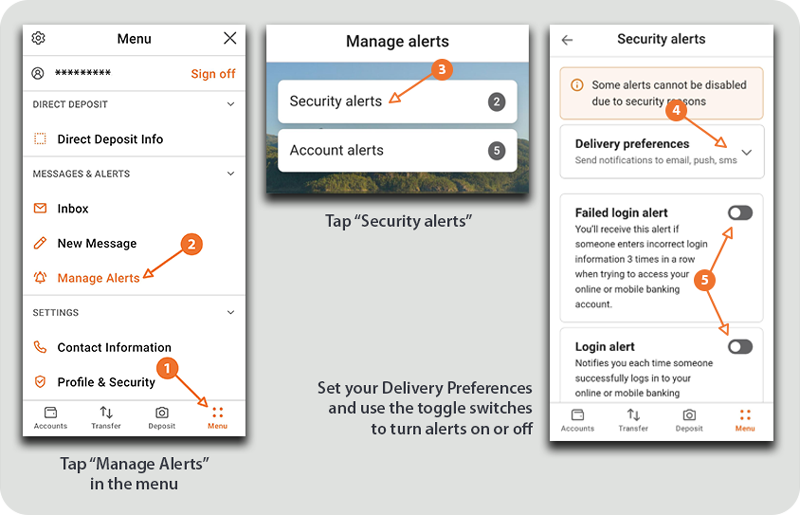
Account alerts:
1. Log in to the Solarity mobile app and tap “Menu” in the bottom right corner.
2. Select “Manage Alerts” under “Messages & Alerts.”
3. Tap “Account alerts” to view your options.
4. Tap “Delivery preferences” to choose how you receive your alerts: email, SMS (text message) or push notification in the app. Check all that apply.
5. Next, tap the alert you want to enable and choose the “+ Add…” option.
6. Enter the values as prompted to customize your alert.
7. Save your changes.
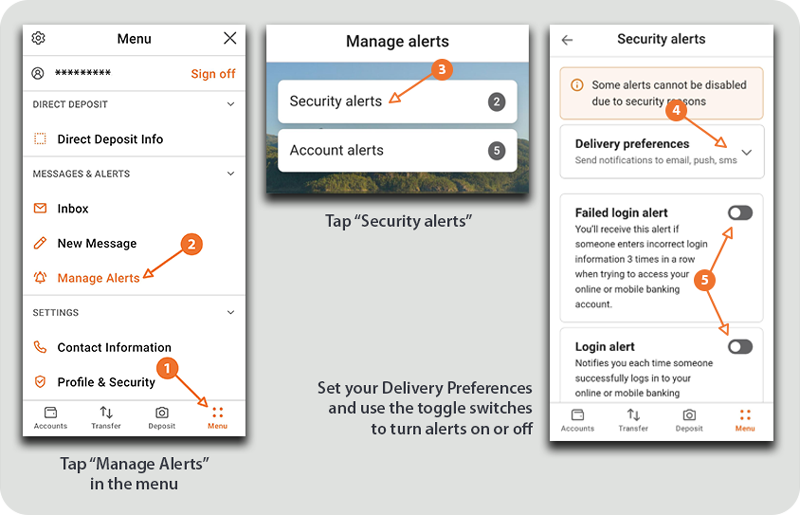
Get real-time updates with customizable alerts
Alerts are a great way to stay informed and track what’s happening with your money. Do you need assistance setting up alerts? We’re here to help! Get in touch with us and start using alerts today!
*Message and data rates may apply
What's your Solarity story?
We're on a mission to tell the stories of our members and how they are living their best lives. Do you have a Solarity story to share?