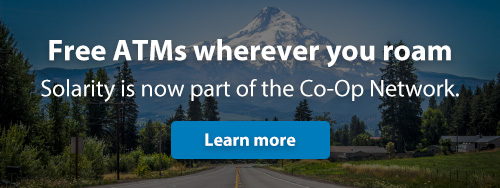What are you searching for?
Online Banking
- Upgrade your device: Switching to a phone or tablet that supports a more recent Android operating system will allow you to continue using the mobile app without interruption.
- Use online banking in your mobile browser: Visit solaritycu.org and tap Login. Most features are available in your browser, though some (like mobile deposit) require the mobile app.
Log in to the mobile app with your current username and password (use the “forgot password” link on the login screen if you need to reset it). Tap Menu in the lower right corner, then select the gear icon in the upper left corner. From there, you can re-enable biometric login options, including Face ID/face login or fingerprint login, so you can quickly and securely sign in without entering your password each time.

If sufficient funds are not available from your deposit account to complete an external transfer, funds may be drawn from any eligible overdraft service. Fees and interest may apply. Please review our Explanation of Overdraft Services for more details.
No. We do not charge a fee to make an external transfer. However, fees may apply if an external transfer overdraws your account. You should also check with the financial institution where you have your external account to see what fees it may charge you.
No. You can only transfer money from a U.S. account that you own and that uses U.S. dollars as its currency.
No. You must be the primary owner or a joint owner of the external account or otherwise be authorized by all of the owners of the account to operate the external account in order to add it to your profile and transfer funds to it. You can, however, transfer funds to someone using the “Pay a Person” option within Bill Pay.
The cutoff time for external transfers is 4 p.m., Monday through Friday. Transfers made outside of this window or on weekends or holidays may not be processed or sent until the next business day.
Please allow 1-3 business days for your external transfer to be completed.
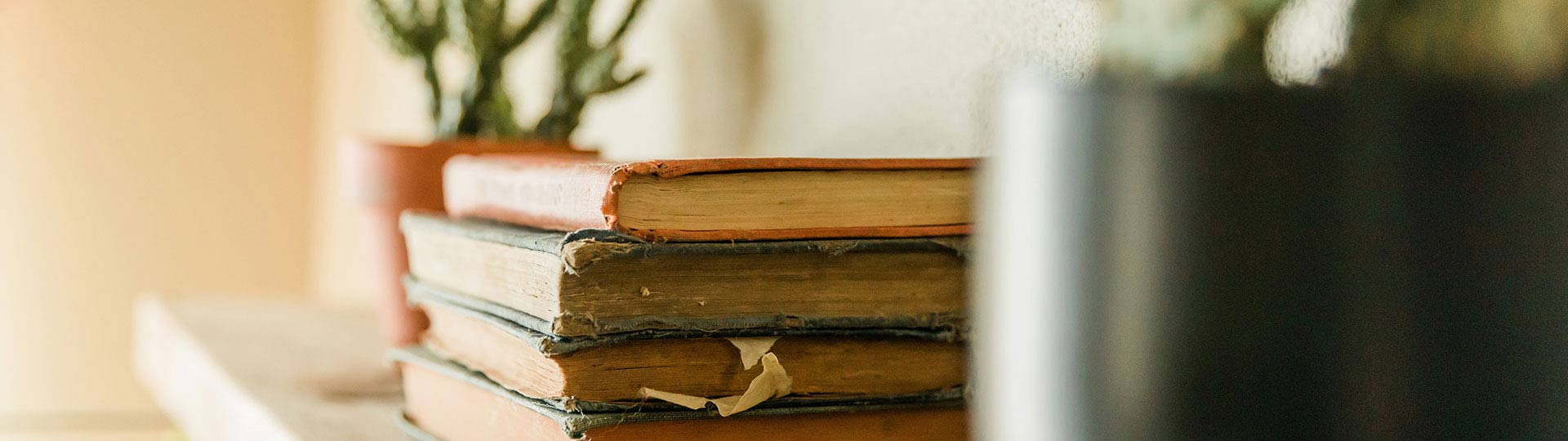
Still have questions?
If you aren't able to find the answers you need, reach out to us. We are happy to help!