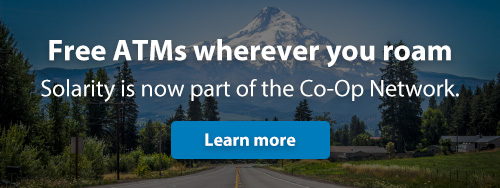Tips for navigating the recent upgrade
Thank you for your patience as we complete our recent upgrades to Solarity’s online banking and mobile app experience. While many members are enjoying the new features, we know some have encountered issues during login.
To help you get up and running smoothly, we’ve compiled a list of helpful tips and ongoing updates. Use the timeline below to stay informed and see the latest fixes as they happen:
Log in to the mobile app with your current username and password (use the “forgot password” link on the login screen if you need to reset it). Click “Menu” in the lower right corner, then choose the gear icon in the upper left corner. From there, you should be able to re-enable biometric authentication.
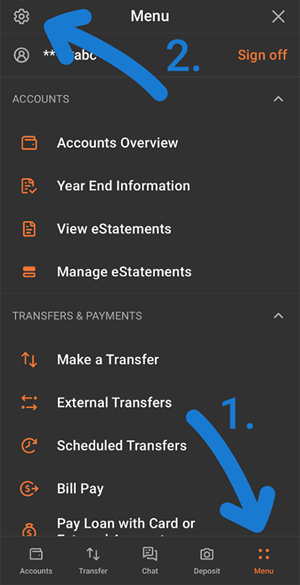
What to expect when logging in for the first time
There is no need to re-enroll if you joined online banking before August 5.
- You’ll be able to log in using your existing credentials and start enjoying a brighter way to manage your money.
You will need to update your mobile app before logging in.
- If automatic updates are enabled on your device, the new version should install on its own.
- If automatic updates are not enabled, you’ll be prompted to update when you open the app.
- Note: if you are having issues logging in after updating, try deleting and reinstalling the app on your device.
- Supported operating systems: Android 9.0 and higher, iOS 16 or higher.
Say hello to a better digital banking experience
The wait is over! Solarity’s upgraded digital banking experience is now available! With a fresh new look and powerful features, managing your money just got easier and more intuitive.
Explore faster loan approvals, simpler account funding and seamless money movement between your Solarity accounts and external institutions. Customize alerts and notifications to fit your lifestyle, enjoy enhanced security, a Spanish language option and streamlined navigation that makes everyday banking a breeze.
This page is your go-to hub for helpful how-to guides, tips and tricks, and everything you need to make the most of the new platform.
Haven’t enrolled in digital banking yet? There’s never been a better time. Sign up today and download the Solarity CU mobile app to start enjoying smarter, more convenient banking.
New and improved features designed to make your everyday banking even better
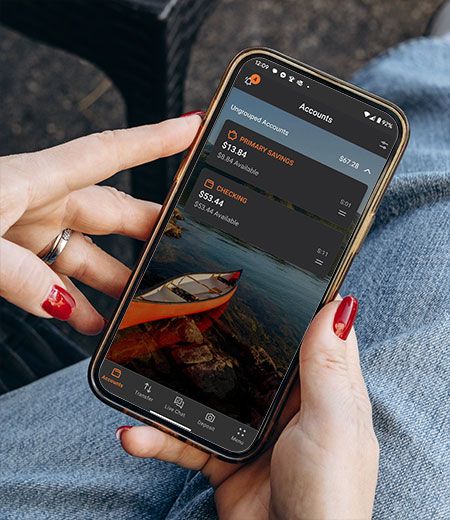
A sleek, improved design
Enjoy an intuitive interface that makes banking online or on your phone feel effortless.

Tailor your experience your way
Customize your dashboard and alert settings for a banking experience as unique as you.

Same username and password
Our layout and design might be getting a facelift, but your login credentials will remain the same.

Stronger security, smarter protection
Advanced fraud detection and upgraded security features to help keep your information safe.

Manage your money with ease
Integration with apps like Robinhood®, Venmo® and QuickBooks® make moving money a breeze.

Fund new loans and accounts faster
Save time and get the things you need sooner with a streamlined digital process.
Common questions about the upgrade
No, you won’t need to re-enroll. Your online banking access will carry over automatically, so you can continue using your existing login without any extra steps.
Not already enrolled in online banking? Now is a great time to get started!
Helpful guides and tutorials
How to find your direct deposit information
A checking account at Solarity comes with many perks, including direct deposit, which can help you receive payments directly into your account, quickly and conveniently. It's a great way to get paid faster! Use it for recurring deposits such as your paycheck, investment income, social security payments and more.
To set up direct deposit, you'll need to know Solarity's routing number and your account number. We've made it easy to locate the information you need.
Find it in online banking
Once you're logged in to online banking, click “Self-Service” and then select “Direct Deposit Info" to view your account type, account number and Solarity's routing number.

View it in the mobile app
To locate your direct deposit information in the mobile app, log in and tap “Menu” in the lower right corner. Select “Direct Deposit Info” for the details you need to set up direct deposit.
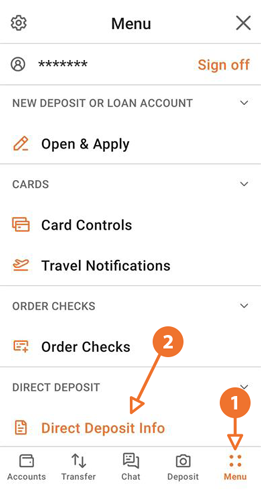
Locate it on your check
On your check, you can find Solarity's nine-digit routing number (325183738) in the lower left-hand corner, with the 14-digit account number immediately following it. Note: there's no need to include the check number when you are setting up your direct deposit.

Still have questions? We're here to help!
Whether you prefer to contact us by phone, at a branch or through chat, we look forward to assisting you.
*No purchase necessary. Must be 18+ and U.S. resident. One entry per person per day. Limit one weekly prize per household per week. View sweepstakes rules here.