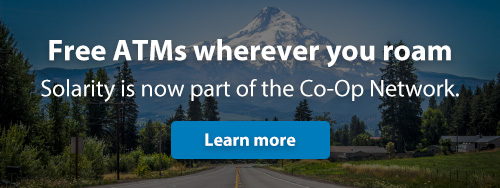Tips for navigating the recent upgrade
Thank you for your patience as we complete our recent upgrades to Solarity’s online banking and mobile app experience. While many members are enjoying the new features, we know some have encountered issues during login.
To help you get up and running smoothly, we’ve compiled a list of helpful tips and ongoing updates. Use the timeline below to stay informed and see the latest fixes as they happen:
Log in to the mobile app with your current username and password (use the “forgot password” link on the login screen if you need to reset it). Click “Menu” in the lower right corner, then choose the gear icon in the upper left corner. From there, you should be able to re-enable biometric authentication.
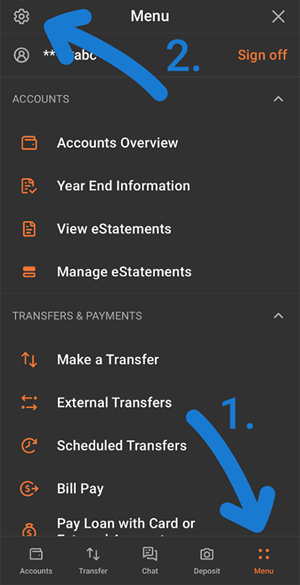
What to expect when logging in for the first time
There is no need to re-enroll if you joined online banking before August 5.
- You’ll be able to log in using your existing credentials and start enjoying a brighter way to manage your money.
You will need to update your mobile app before logging in.
- If automatic updates are enabled on your device, the new version should install on its own.
- If automatic updates are not enabled, you’ll be prompted to update when you open the app.
- Note: if you are having issues logging in after updating, try deleting and reinstalling the app on your device.
- Supported operating systems: Android 9.0 and higher, iOS 16 or higher.
Say hello to a better digital banking experience
The wait is over! Solarity’s upgraded digital banking experience is now available! With a fresh new look and powerful features, managing your money just got easier and more intuitive.
Explore faster loan approvals, simpler account funding and seamless money movement between your Solarity accounts and external institutions. Customize alerts and notifications to fit your lifestyle, enjoy enhanced security, a Spanish language option and streamlined navigation that makes everyday banking a breeze.
This page is your go-to hub for helpful how-to guides, tips and tricks, and everything you need to make the most of the new platform.
Haven’t enrolled in digital banking yet? There’s never been a better time. Sign up today and download the Solarity CU mobile app to start enjoying smarter, more convenient banking.
New and improved features designed to make your everyday banking even better
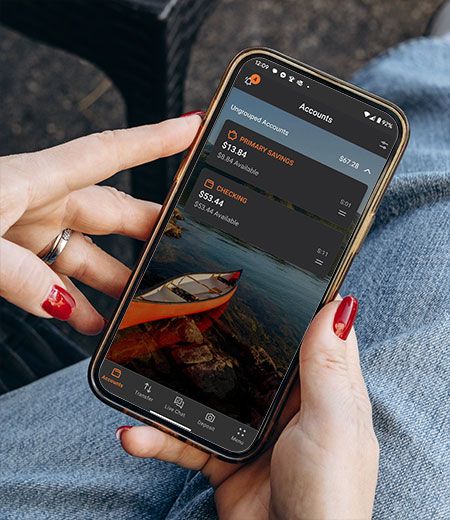
A sleek, improved design
Enjoy an intuitive interface that makes banking online or on your phone feel effortless.

Tailor your experience your way
Customize your dashboard and alert settings for a banking experience as unique as you.

Same username and password
Our layout and design might be getting a facelift, but your login credentials will remain the same.

Stronger security, smarter protection
Advanced fraud detection and upgraded security features to help keep your information safe.

Manage your money with ease
Integration with apps like Robinhood®, Venmo® and QuickBooks® make moving money a breeze.

Fund new loans and accounts faster
Save time and get the things you need sooner with a streamlined digital process.
Common questions about the upgrade
No, you won’t need to re-enroll. Your online banking access will carry over automatically, so you can continue using your existing login without any extra steps.
Not already enrolled in online banking? Now is a great time to get started!
Helpful guides and tutorials
How to make an external transfer
Easily manage all your accounts from Solarity’s online banking
If you have accounts at another bank or credit union, you can use external transfers in online banking and the mobile app to move money between those accounts and your Solarity accounts—all in one place.
Note: external transfers are for accounts you own. If you want to send money to someone else, use "Pay a person" in "Bill Pay."
How to link an external account to your Solarity account
Before making an external transfer, you’ll need to link your external account. Here’s how:
1. Within online banking or the mobile app, go to "Transfers and Payments," select " External Transfers" and then click or tap "Manage external accounts."
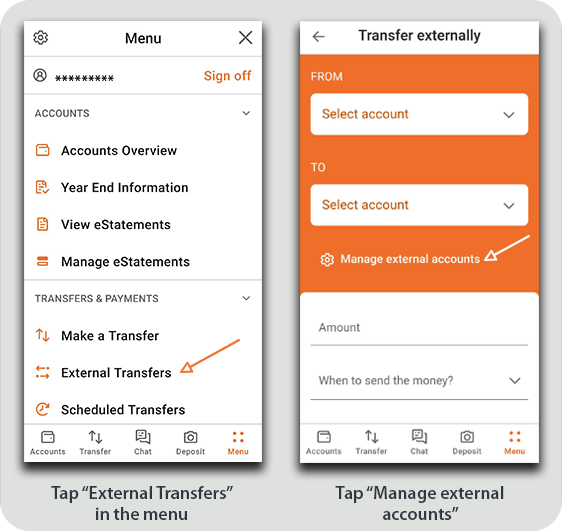
2. Select “Link external account” and then choose “+Link new account.” This will launch Plaid, a secure service that helps connect your external account quickly and safely.
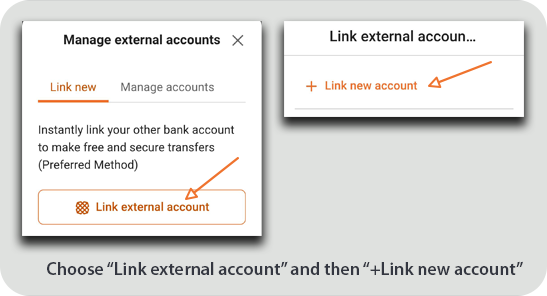
3. Plaid will ask if you want to enter your phone number or continue as a guest. Both options work—entering your phone number can make reconnecting easier in the future, but it’s not required.
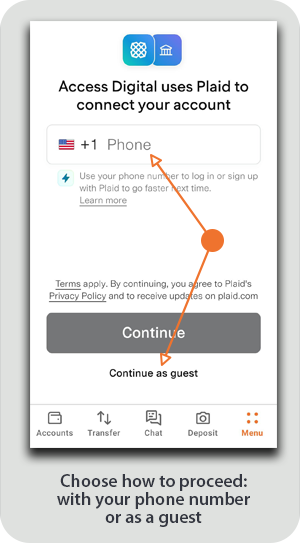
4. Choose your bank or credit union from the list or type its name in the search bar. Enter your login credentials and verify the account(s) you want to link. Plaid will verify the account instantly in most cases.
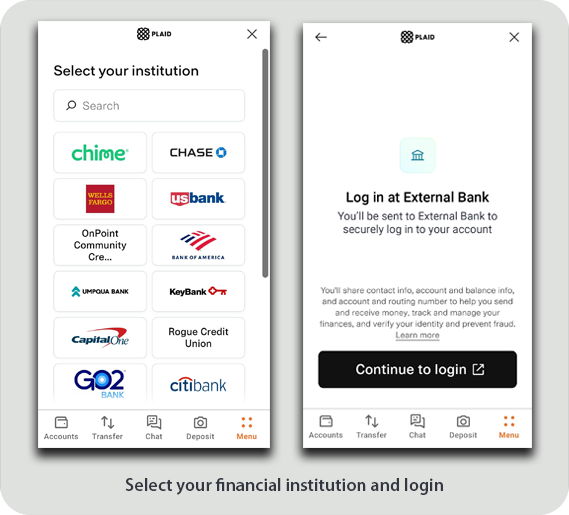
5. If your financial institution isn't listed or can't be verified automatically, you can choose manual entry and link your account using your routing and account number. This process takes about 1–3 business days.
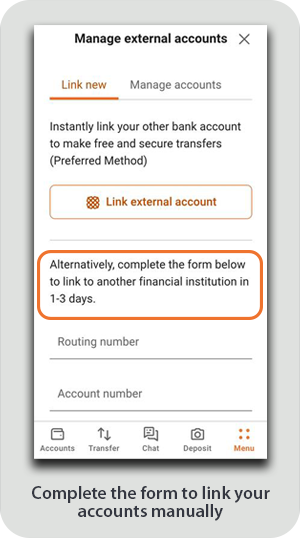
6. Once verified, your external account will appear as a transfer option. You can now move money between your Solarity account and your linked external account, securely and conveniently.
How to make an external transfer
Transferring money from an external account to Solarity
1. Go to “Transfers and Payments” in the menu and select “External Transfers.”
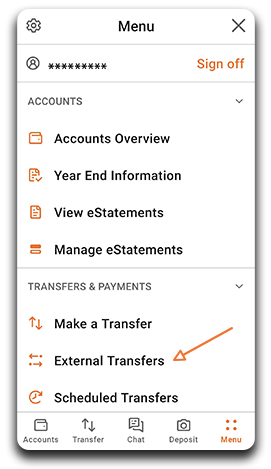
2. In the “From” dropdown menu, select the external account you want to use as the source of funds. In the “To” dropdown, choose the Solarity account that should receive the funds.
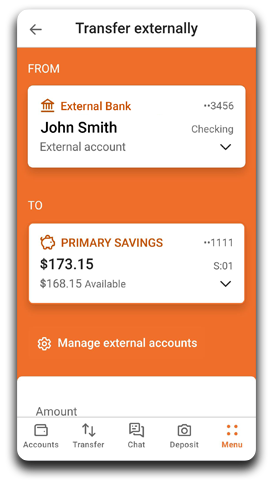
3. Enter the amount and when you want to make the transfer (now, in the future or recurring).
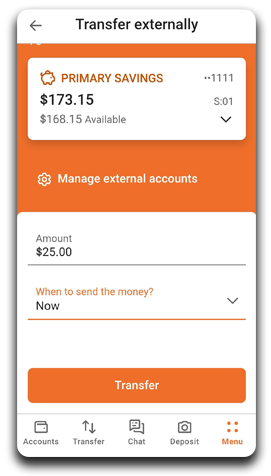
4. Click the “Transfer” button and confirm the transfer when prompted.
Note: the cutoff time for external transfers is 4 p.m. Monday – Friday. Please allow one to three business days for transfers to be completed. Transfers that fall on a weekend or holiday will be processed the following business day.
Transferring money to an external account
1. Go to “Transfers and Payments” in the menu and select “External Transfers.”
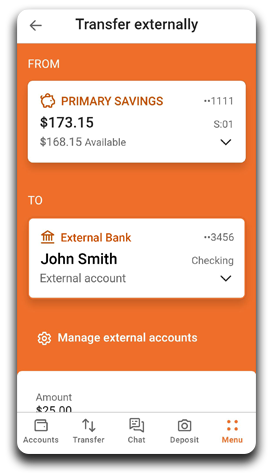
2. Choose the Solarity account you want the money sent from by selecting it in the “From” dropdown menu. In the “To” dropdown, select the external account where you want the money to go.
3. Enter the amount and when you want to make the transfer (now, in the future or recurring).
4. Click the “Transfer” button and confirm the transfer when prompted.
Note: the cutoff time for external transfers is 4 p.m. Monday – Friday. Please allow one to three business days for transfers to be completed. Transfers that fall on a weekend or holiday will be processed the following business day.

Still have questions? We're here to help!
Whether you prefer to contact us by phone, at a branch or through chat, we look forward to assisting you.
*No purchase necessary. Must be 18+ and U.S. resident. One entry per person per day. Limit one weekly prize per household per week. View sweepstakes rules here.